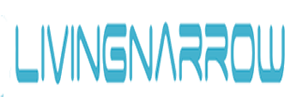Whether you work from home or at the office, you shouldn’t sit in a way that leaves you with neck pain, headaches, or fatigue. By creating an ergonomic workstation, you’ll feel comfortable and be more productive. Take these steps to ergonomically optimize your workspace.
01
Straighten up

You may not even realize it, but you could be slouching over your workstation. Since sitting up straight helps prevent back pain, make sure you maintain a good sitting posture. If you can’t remember to sit up straight, set reminders on your phone or post colorful notes as bright cues to adjust your posture throughout the day.
02
Properly position your keyboard and mouse

Set up your keyboard and mouse to ensure you don’t strain your wrist, arms, and shoulders. When typing, make sure your wrist is in line with the back of your hand so that your arms reach for the keys instead of overstretching your fingers. You can also tilt the back of your keyboard down (the opposite of most keyboard tilts), so your fingers stay in line with your arms.
03
Consider getting a headset

Holding your phone between your ear and your shoulder results in excessive strain on your neck and upper back. If you use your phone a lot during the day, you may want to invest in a headset. If that’s not an option, use your speakerphone more often, especially if you’re typing while talking. You should also keep your phone close by so you aren’t straining when you answer it.
04
Lighten up

Working in a poorly lit room may affect your productivity and result in headaches, fatigue, and back pain. In one study, researchers investigated the effect inadequate lighting had on the health and work performance of employees in Tanzania. More than 50 percent of employees experienced a lack of alertness and reduced work performance in poor lighting. Participants also suffered from sleepiness, eye fatigue, and head and shoulder pain.
Place a lamp close to your workstation and adjust the light according to your preference and comfort level. You want to make sure you have enough light to see clearly, but you shouldn’t have a glare on your computer screen.
05
Be mindful of where and how you sit

Sitting on the sofa during your workday could result in neck and back pain. Even if you’re seated at a table or desk, your chair may not be right for you. Find a chair with lumbar (lower back) support. It should keep your back in an upright position with a comfortable arch. If it doesn’t, you can roll a towel and place it between your lower back and chair.
06
Eliminate eye strain

In addition to ensuring your computer screen doesn’t have glare, there are other steps you can take to avoid digital eye strain (DES). Symptoms of DES may include dry eyes, blurred vision, and headaches. Counter DES by using computer glasses and make sure the screen is arm’s length from you. Use a humidifier to help with dry eyes, and if you have contact lenses, wear glasses every so often to give your eyes a break.
07
Adjust your computer monitor’s position

Your neck and shoulders shouldn’t be strained while looking at your computer. If your monitor isn’t in the right position, you could also suffer from digital eye strain. Since your eyes have a natural downward cast, placing your computer screen about 15 degrees below your eye level is ideal. Your monitor should be straight ahead and not off to the side, and it should be close enough so you don’t need to lean forward to read the screen.
08
Invest in a standing desk

Sitting for prolonged periods of time is linked to chronic health conditions, like heart disease and obesity. Even people who frequently exercise are still at risk if they sit for much of their day. By using a standing desk, you can work and protect your health at the same time. If you don’t have the space for one, change the way you work so you’re forced to move more often. This could mean standing every time you talk on the phone or moving filing cabinets across the room so you have to walk to them.
09
Find a footrest

Although you may not realize it, where you place your feet is also important. In an ergonomically ideal situation, your feet should rest firmly on the ground while your thighs are parallel to the floor. You should avoid crossing your legs for extended periods, as doing so can lead to poor posture over time. If your chair is too high and can’t be adjusted, find an appropriate footrest so your hips and thighs are properly aligned.
10
Clear the space under your desk

The space under your desk should be able to comfortably fit your thighs, knees, and feet. If necessary, adjust the height of your desk so your knees and thighs have enough clearance underneath. Additionally, you should remove any stored items from under your desk, so your feet aren’t cramped.